Learn with
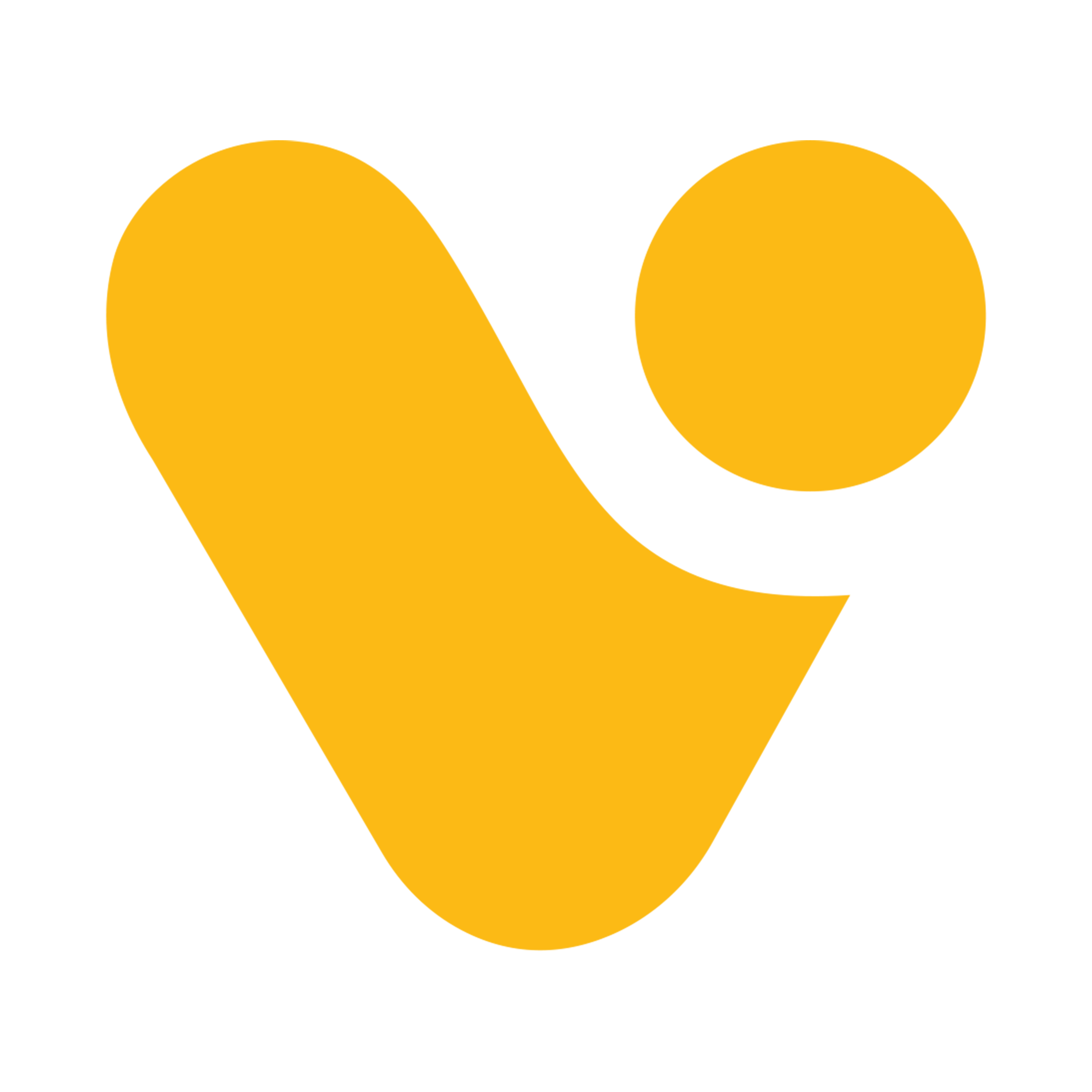
Creating a Basic Flow using template
Step-by-step process to create a flow with a template.
Step 1: Access Flow Templates.
To access flow templates, log into Power Automate, and navigate to the "My Flows" or a similar section where you can create a new flow.

Step 2: Browse Template Library.
Choose a Template (In this example we’ll be using template for Schedule a Teams Reply.)


Step 4: Customize the Template if needed.
After selecting a template, you can customize it to meet your specific needs. This may involve configuring triggers, specifying data sources, and adding recipient details.

Step 5: Test the Flow.
Before finalizing your flow, it's recommended to run a test using sample data. This ensures that the template, once customized, works as expected.
For triggering this “Schedule a reply” we’ll have to we’ll head to the teams and perform the following steps as demonstrated in below image.
- You can select any message from your teams for which you want to schedule a reply.

- You’ll get a popup to set date, time and message.

- After submitting this, flow will get triggered on provided Date & time and message will get delivered on teams.