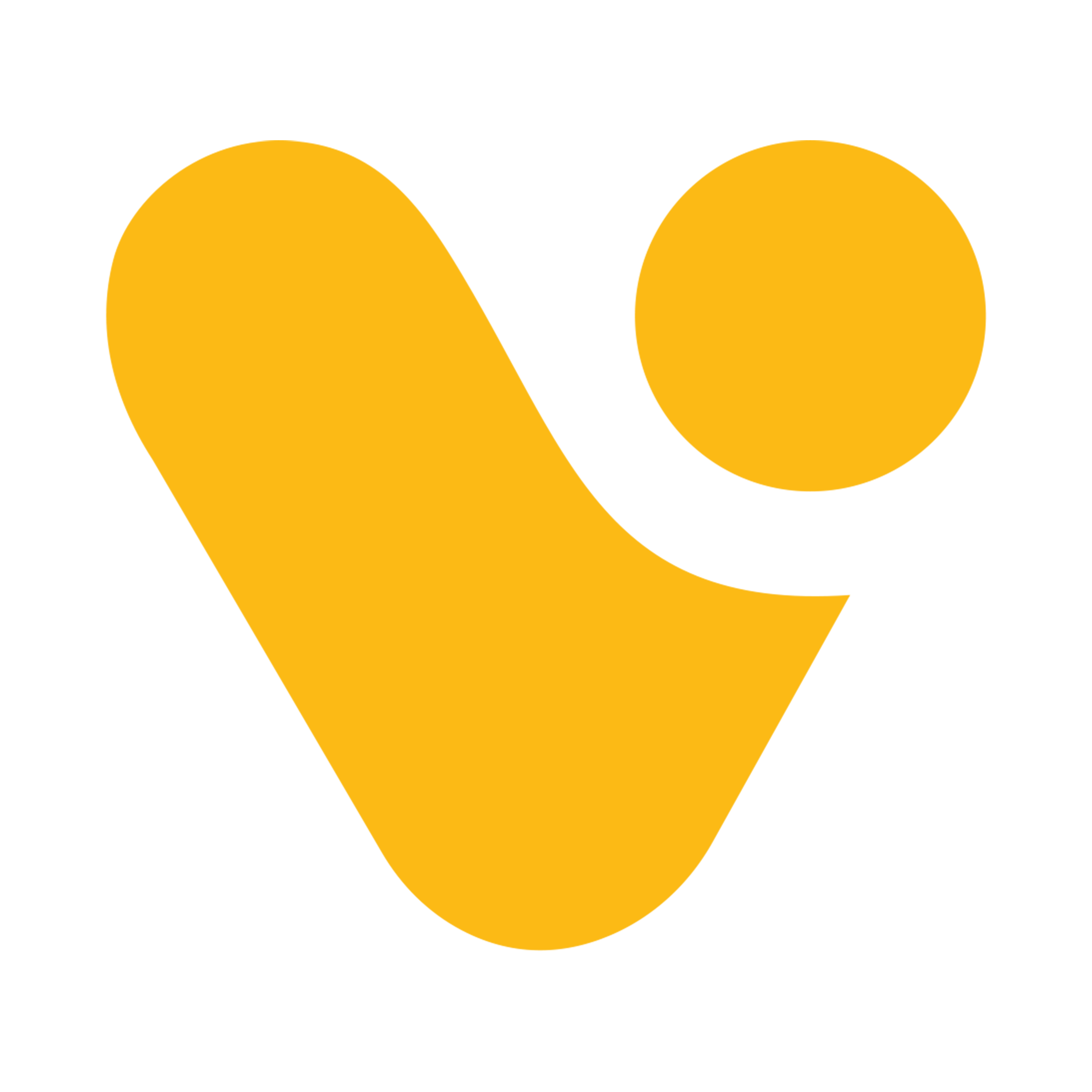"Customizing Controls in Power Apps: Hidden Gems You Should Know"
Introduction:
Power Apps offers a plethora of controls that enable you to create dynamic and interactive user interfaces for your apps. While many controls are well-known and commonly used, there are several hidden gems that can take your app customization to the next level. In this blog, we'll explore some lesser-known controls and customization options in Power Apps that will unlock new possibilities for your app designs.
Data Table Control:
Discover the power of the Data Table control, a versatile tool that allows you to display tabular data with advanced functionalities. Learn how to enable sorting, filtering, and grouping to provide a rich user experience for handling large datasets.
- So in here data table you can view your data or large data sets in the table.
- It is similar to Gallery in power apps but is not flexible like gallery. Yes you can select an item in the data table.
.jpg)
.jpg)
- Just add your data in the data table control and it will show all data in the table.
- And here if you want to edit the data in the data table then you need to add a form control also.
.jpg)
- And after that change the item property of the form control to (DataTable1.Selected).
- It will show the data of the selected column in the form control.
.jpg)
- After that add a button in the screen and set its onselect property to [submitform(Form1)].
.jpg)
- Now as you have added a button in the screen your can change the data in the data table control.
- You can change the data of the data table control.
.jpg)
- Like this change the selected information and click on button.
.jpg)
- It will change the data of the data table like you can see in the above image.
If you have any doubts or questions related to this blog, you can Contact us by Email: info@voxtus.com
Abhishek Kumar
Power Apps Consultant
Power Apps Related Posts